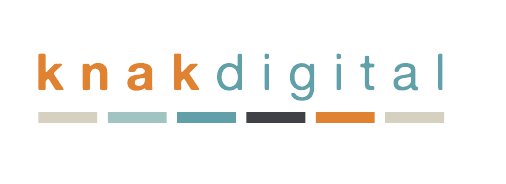Are you frustrated that LinkedIn’s job search filters are not delivering the right opportunities aligned with your experience? You’re not alone. For example, I used the keywords “paid search marketing” in the search field for the open job tab on LinkedIn today.
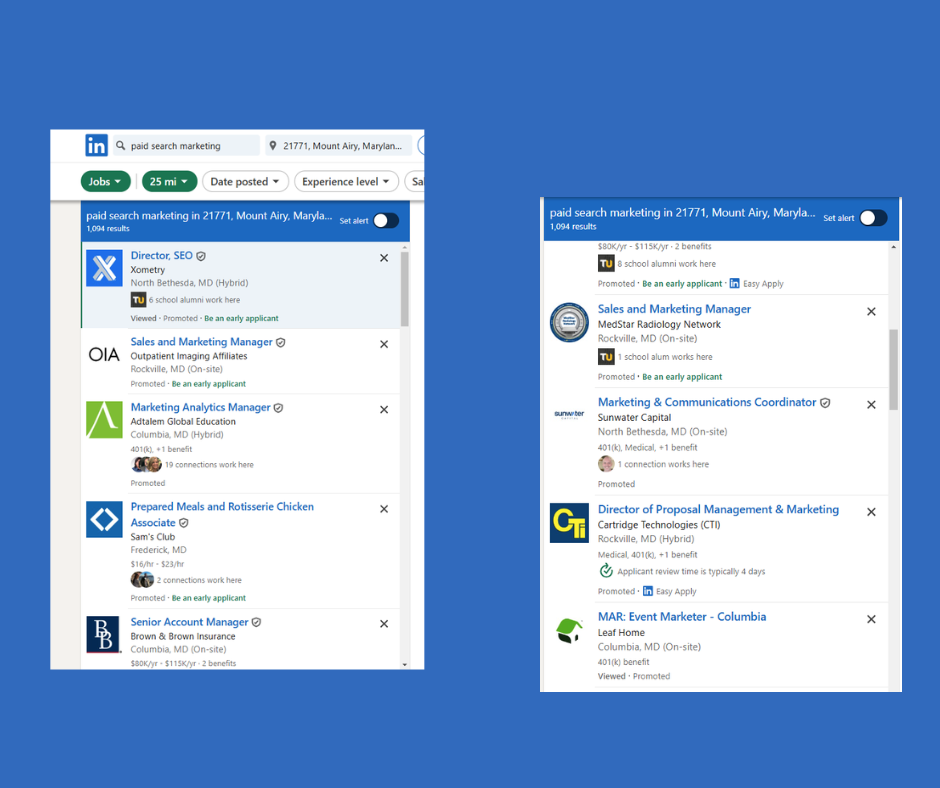
These are the top 9 results from a search of “paid search marketing” within a 25 mile radius of a city.
Prepared Meals and Rotisserie Chicken Associate? Director of Proposal Management and Marketing?
The results can be frustrating as the first page results are dominated by paid ads, making the results irrelevant.
My suggestion? Find other ways to seek out job postings, including smarter search strings to yield stronger matches.
Refining Your LinkedIn Job Search
To make the most of LinkedIn’s job search functionality:
- Click the blue LinkedIn logo to go to the main page
- Enter your Boolean search string
- Toggle to the Jobs section
- Apply additional filters like location
- Re-enter the same Boolean string in the job search bar
- Use the main search bar in LinkedIn first, rather than starting with the job tab.
- Enter boolean search string and then click on jobs
- Viola! More relevant job opportunities.
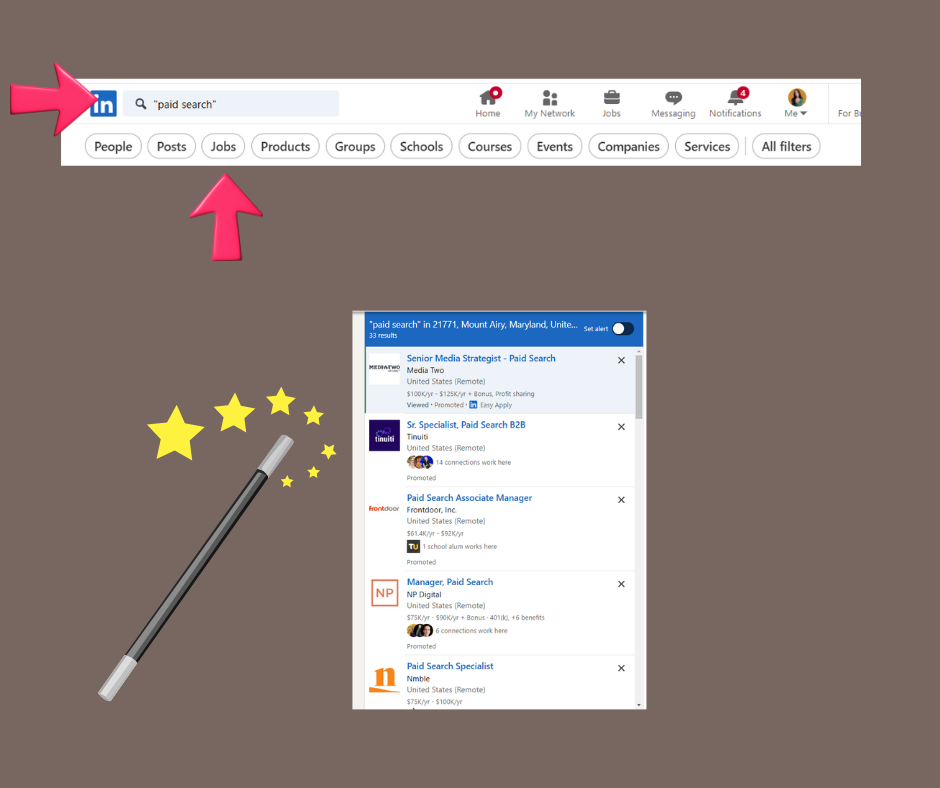
Gabi Preston-Phypers is a Boolean expert. In this article, she discusses how the “keyword search” can get messy. Instead, she recommends using the main search bar on LinkedIn and then filtering those results next to the job.
Remember, LinkedIn’s native job search function tends to prioritize Promoted Jobs first, so using Boolean search can help you bypass this and find more relevant opportunities.
Pro tip: LinkedIn limits the number of Boolean operators in a single query, so try using these strings in a search engine instead for better results.
The Power of Boolean Search
One of the most effective tools in your job-hunting arsenal is Boolean search. This technique allows you to create more precise search queries, helping you zero in on the jobs that truly match your criteria. While AI can assist with creating search strings, it’s worth knowing the basics:
- Use “OR” to target multiple job titles
- Use “AND” to combine critical factors in your search
- Use “NOT” or “-” to eliminate unwanted results
- Use quotation marks for exact phrases, like “project manager”
Here’s a practical example for LinkedIn:
textsite:linkedin.com jobs"paid search marketing" AND ("PPC" OR "search engine marketing" OR "adwords" OR "paid advertising")
To find job openings for specific roles on various Applicant Tracking System (ATS) platforms, you can use the site: operator in your search query combined with the URL of the ATS and your desired job title or related keywords. Here’s how you can do it: For example, to find “paid search” roles on Greenhouse-hosted career pages, you would enter:
textsite:greenhouse.io "paid search"
You can use any combination of keywords related to your target role, not just the job title.To expand your search, repeat this process with other ATS platforms. Here are some examples:
- Greenhouse:
site:greenhouse.io "paid search" - Jobvite:
site:jobs.jobvite.com "paid search" - iCIMS:
site:icims.com "paid search" - SmartRecruiters:
site:jobs.smartrecruiters.com "paid search" - Lever:
site:lever.co "paid search" - Workday:
site:myworkdayjobs.com "paid search" - Ashby:
site:jobs.ashbyhq.com "paid search"
This Dripfy article touches on how users can use specific keywords and operators to filter and narrow down search results.
Leveraging LinkedIn’s Search Bar
Don’t underestimate the power of LinkedIn’s search bar just for job postings. It’s not just for finding people – it can be a goldmine for job opportunities. Here’s how to make the most of it:
- Search for job openings in your field, but filter through “posts” instead. For example, if you are looking for a “paid search” marketing job, you could try “paid search” AND hiring in your search bar. Then select the “posts” tab and looking for members who included job opportunities in their content.
- Try keywords related to your desired position, like company names, skills sets, or industries.
- Use the “dated posted” filter to sort the results by the most recent posts, ranging from 24 hours, past week, or past month.
- Use the “Industry” filter to narrow down job postings to your specific field. For example, if you’re interested in the tech industry, you can filter the results to show only tech-related job postings.
Stay Updated on Target Companies
If you have a list of companies you’re targeting, make it a habit to check their web pages regularly or set up Google Alerts for any changes. Other web monitoring tools like Distill, Visualping, and Hexowatch can monitor web pages for changes. If the company career site is integrated with another software solution, this may be tricky. Some career sites may offer you the opportunity to subscribe to new job alerts that fall into a specific job category, like finance, technology, or HR.
Following their social media pages can also keep you informed about announcements and new openings.
Explore Additional Job Boards
Don’t limit yourself to LinkedIn alone! Consider using other sites like Indeed, Welcome to the Jungle UK, Remote.co, BuiltIn, and Glassdoor for a broader range of job postings. There are also specialized job boards, like Idealist (nonprofit), Dribble (design), and Toptal (freelance).
Check out this incredible list of niche boards here
Understanding LinkedIn’s Job Recommendations
So what is with the LinkedIn Recommendations? LinkedIn’s “Recommended for You” jobs are based on your job searches, job alerts, profile, and activity on the platform. While you can make adjustments to these recommendations, taking control of your job search using Boolean techniques often yields better and more vast results.
- Never Heard Back After Interview? Here’s When You Should Reapply.
- How Great Leaders Showcase their Management Style
- From Federal to Private: Rebranding Your Government experience for Commercial Success
- Are Reference Checks Useless? Rethinking Their Value in Hiring
- The Critical Role of Peer Interviews in the Hiring Process